How to know your mobile is Hacked | Hacking Android
How To Tell If Your Android Is Hacked
1. Battery draining too quickly or getting hot
If you’ve noticed that your battery is not lasting as long as it should do – or seems to be noticeably less efficient in the last weeks/months, then it might be a sign of increased activity on your device.
Time and again it’s the case that an infected device can have processes running in the background, often without being detected by the user.
2. Your device is rooted (but you didn’t knowingly do this yourself)
Rooting a device is a way of gaining access to deeper levels of authority over a device, not usually allowed by the hardware or software developers.
Android rooting requires some basic technical knowledge and whilst it is easy enough to do for someone with the right ability, it’s not something you can do to your own device by accident.
For a hacker to get easier access to certain functions on your phone and to facilitate advanced spyware-use, they will be looking to root your device.
If your device is rooted and it wasn’t you or someone you authorised that rooted it, your device could very possibly be hacked.
3. Background noise / Electronic Interference
A common report from people who have later discovered spyware or malware on their device is background noise or electronic interference.
This symptom is most prevalent in phones, as the interference is usually noticed by users when they are using the device on a call.
Keep an eye out for clicks, static or echoing noises as these can be direct signs that someone is either interfering with your communications and possibly other areas of your device.
4. Suspicious Activity
If you’ve been experiencing weird behaviour from your phone, then this again can be a big sign that something isn’t quite right with it.
Because malicious software like malware and spyware can often affect your device at a root level, they can sometimes cause it to misbehave and act very strangely.
For example, it’s not uncommon for an infected device to receive strange texts with garbled words or text (a sign that the device is potentially connecting or communicating remotely to a third-party).
5. High data usage
If you’ve been experiencing exceptionally high data usage, then this could be a sign that your device has something running in the background that is communicating via the network.
This could be something as innocent as an app which is constantly updating or downloading something (i.e. a podcast app downloading new episodes). This is often the case and is something that can be dealt with pretty easily.
However, if you’ve checked your apps and their settings and you’re still experiencing high data usage, then it could well be the case that your device is hacked and it is communicating data back to a third-party.
6. Unwanted Ads and Apps
Noticed that you have some weird apps installed? This can be a sign of something untoward happening to your device. Oftentimes hackers will install applications on the device in order to activate certain functions – i.e. rooting a device usually requires an app to facilitate the process.
It’s important to note; however, that phone manufacturers and software developers will include all sorts of software pre-installed onto the device when you first receive it, so there are normally a few apps present on any device that the user did not install.
7. ‘Apps from unknown sources’ are allowed (for devices running older than Android 8.0)
There is a setting in the Android preferences that allows apps from unknown sources to be installed on the device. Although this setting can be enabled for innocent reasons (installing third-party apps such as games, etc) it can also be used to install malicious software such as Spyware and Malware.
If you want to check if this setting is enabled on your device (and this will be different depending on your device) it will look something like this:
- Navigate to Settings > Security.Check the option “Unknown sources“If this option is ticked, or set to ‘enabled’, then this means your phone is able to install apps that aren’t from the Google Play Store.
You can automatically check this and other important security settings using the Certo Mobile Security App for free.
8. Google Play Protect has been disabled (for devices on Android 8.0 and above)
Google Play Protect is a built-in virus and malware/spyware scanner for Android that will scan apps whenever they are installed onto a phone or tablet. Similar to the “Apps from unknown sources” setting, a lot of the time a hacker will need to turn this off to properly gain access the phone.
You can check your Google Play Protect settings by doing the following:
Important: Google Play Protect is on by default, but you can turn it off. For security, we recommend that you always keep Google Play Protect on.
- Open the Google Play Store app.Tap Menu > Play Protect > Settings.Turn Scan device for security threats on or off.
Alternatively, the Certo Mobile Security App can also check this setting for you. You can get the app here.
If this setting is off (for most users, it should be on) then this is a potential symptom that someone has hacked your device and has turned this setting off to help them achieve their goals.
9. Scan your phone with a security or antivirus app.
The quickest and easiest way to find out if you’ve been hacked is to install a security or antivirus app. This will allow you to perform scan on your device and find out for sure if there is malicious software installed onto your Android system.
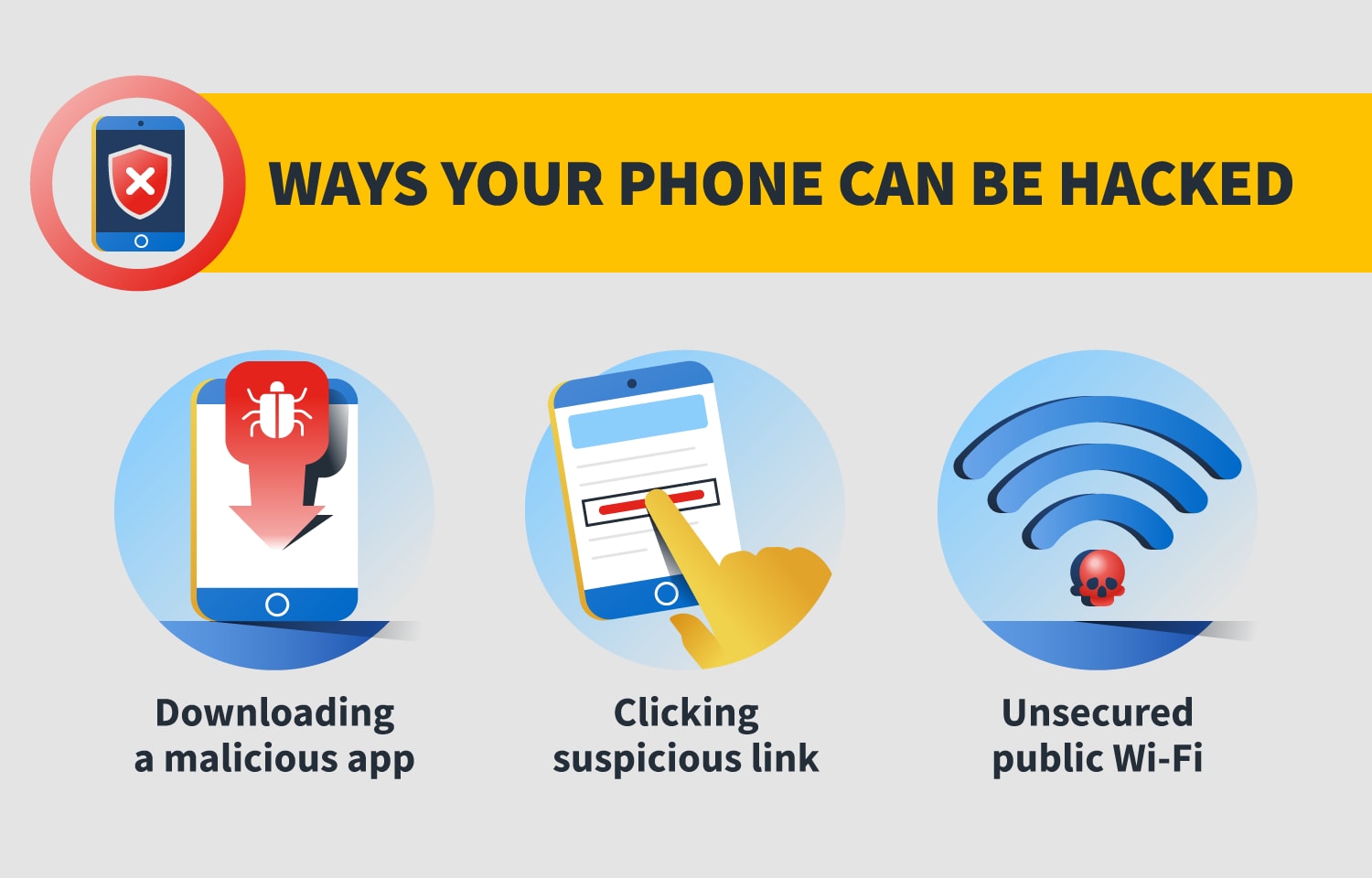
No comments: